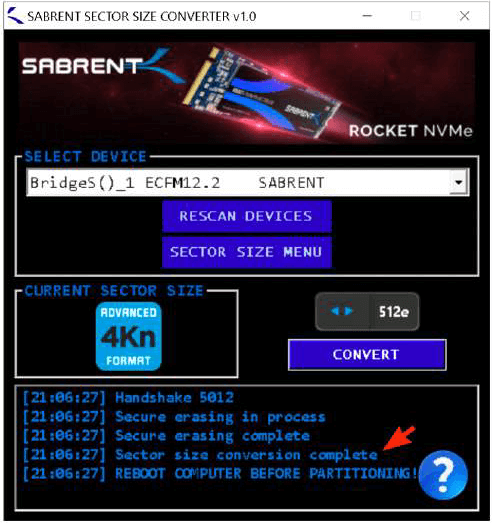INTRODUCTION
Sabrent’s Sector Size Converter enables you to change the drive’s sector size, which is necessary under certain data cloning scenarios. It enables re-formatting of the Rocket drive with either a 512-byte or a 4096-byte sector.
Please note that this process destroys all the data on the drive being converted. Make sure to backup your data onto another drive before you begin this process.
After the process is complete, you must reboot (sometimes even power off) your computer.
This step is necessary for your computer’s BIOS and operating system to detect the change,which is usually done only once during the booting process. If you are using an external Sabrent drive, you can try disconnecting and reconnecting it for the settings to take effect.
HOW TO USE IT
1) Open up the utility by right-clicking on it and selecting “Run as Administrator”. It is a portable application, so no software installation is required.

2) When the USER ACCOUNT CONTROL window pops up, click on YES (the program must run in Administrator Mode to work properly.)
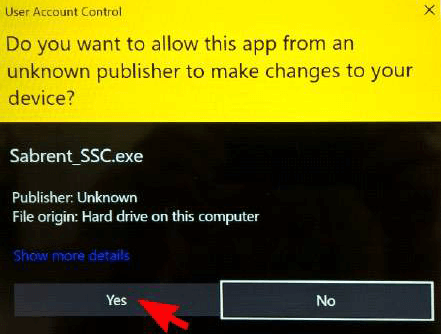
3) From the drop-down menu, select the drive you want to convert.
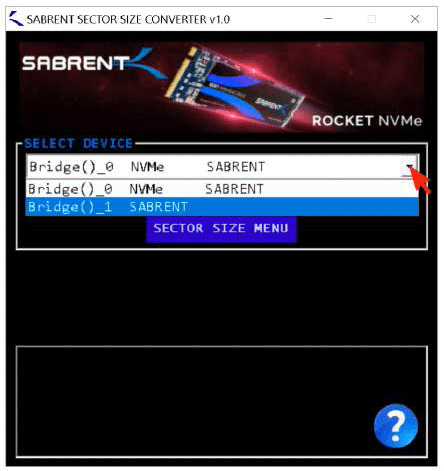
4) If it does not automatically turn on, click on the SECTOR SIZE MENU button.
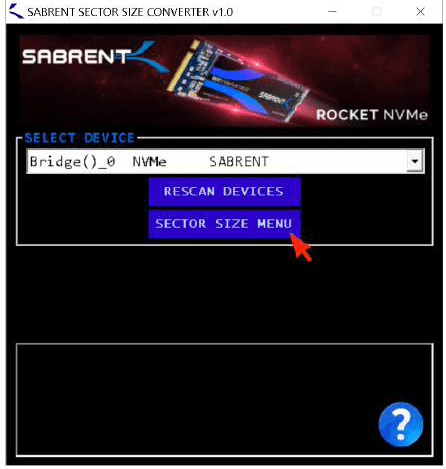
5) Use the toggle-switch to select the preferred sector size, either 512 bytes or 4096 bytes.
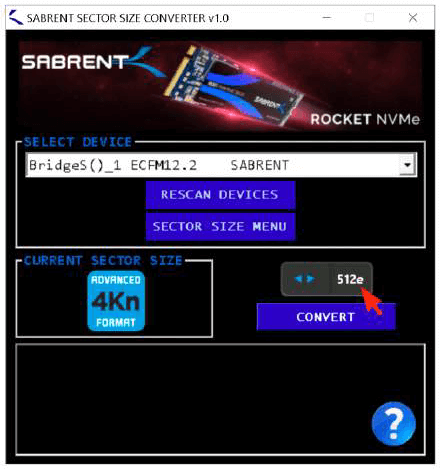
6) Click on the CONVERT button.
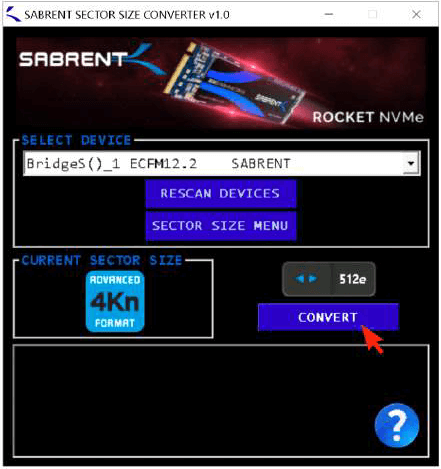
7) Click on YES to confirm or NO to cancel. This step is here to remind the user that the conversion process erases all data on the drive.
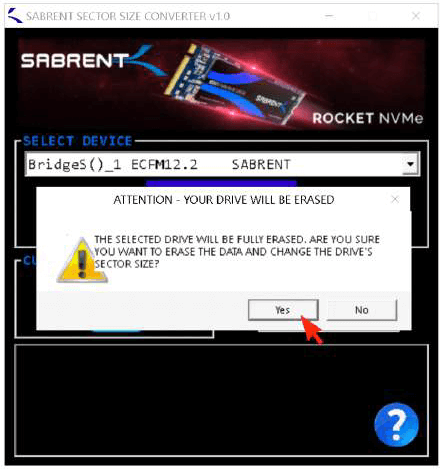
8) After the process is complete, you must reboot (or even power off) your computer.
This is necessary for your computer’s BIOS and operating system to detect the change,
which is usually done only once during the booting process.